iRobo.ControlPanel.Users
Users page allows user to create and manage system user accounts used to login to iRoboControlPanel.
It manages system user accounts; whether it is a normal user using the system or a Robot that runs a Workflow.
|
Admin user accounts or user account that runs a Workflow must have rpadesignusers role. |
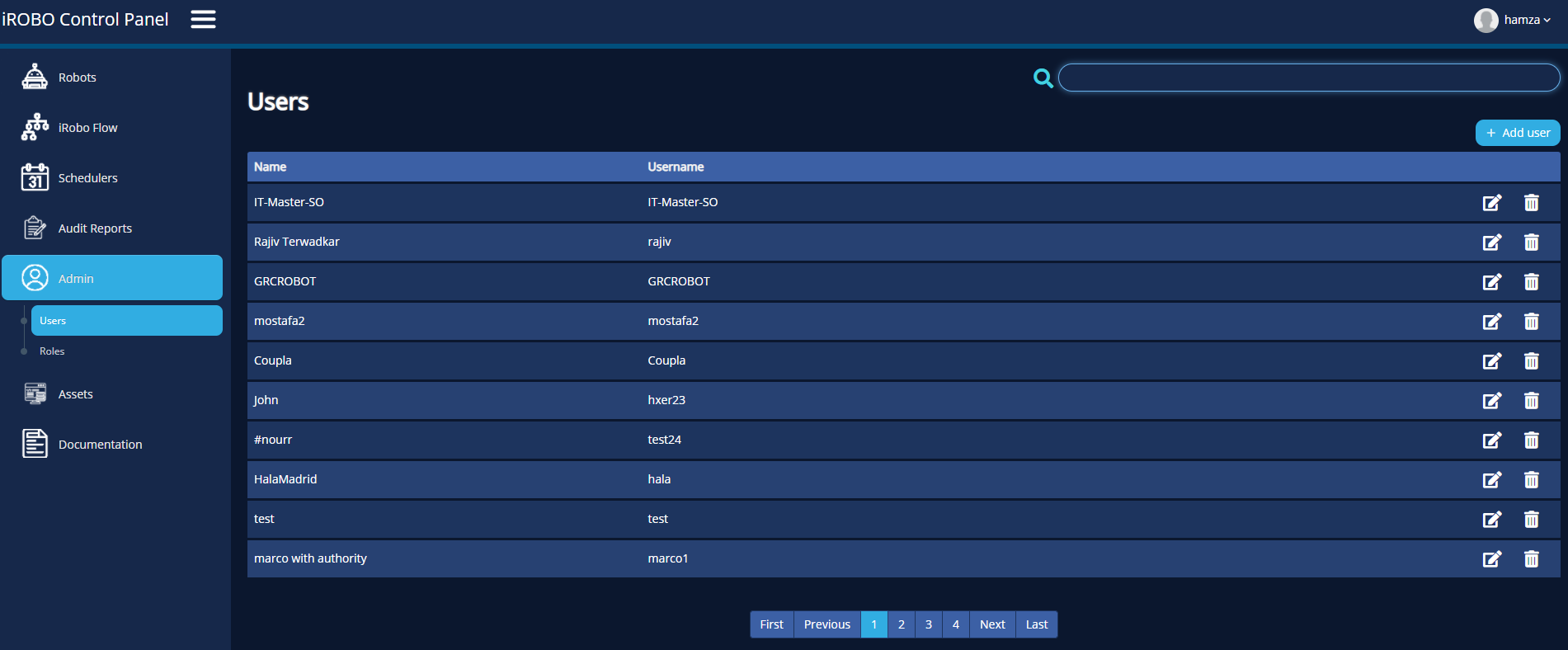
iRobo Users Screen
- Click on Admin link in iRobo Menu.
- Then click on Users page from Admin in iRobo Menu.
- Search: enter user name to search for existing User Account; search results appear in Users list.
- Users list appear in Users page; displaying all user accounts created in the system.
|
Users list composes name, Username (used to login to the system). |
- Click
 Edit button: modify any of user's data in Userdetails page for the selected record, then click Save button.
Edit button: modify any of user's data in Userdetails page for the selected record, then click Save button. - Click
 Delete button: deletes user account from iRobo system.
Delete button: deletes user account from iRobo system. - Click
 Add User button: allows user to create a new user account from Userdetails page as shown in the image below.
Add User button: allows user to create a new user account from Userdetails page as shown in the image below.
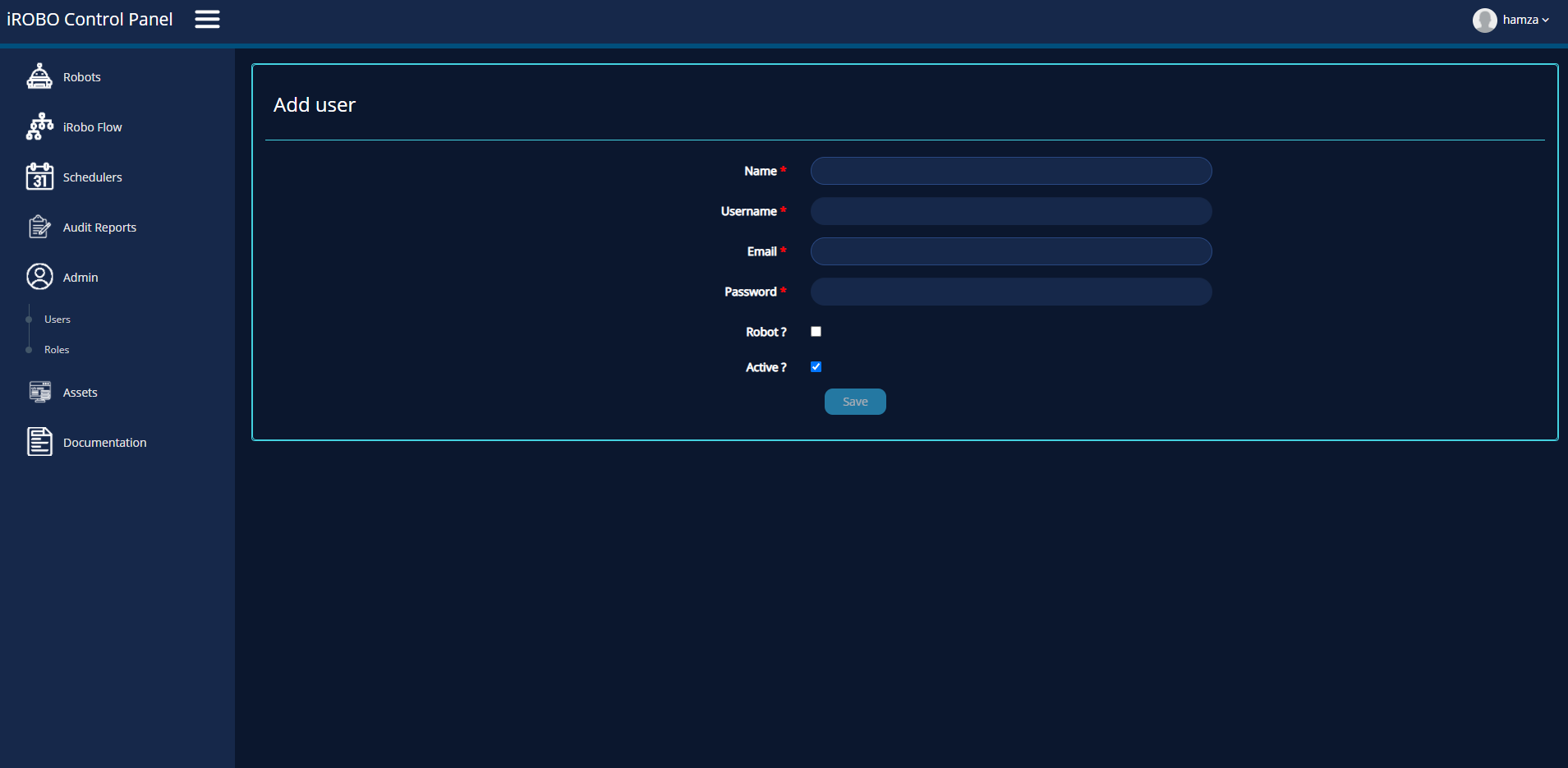
iRobo User Details Screen
7.1. Name: enter user's name.
7.2. Username: enter username used to login to the system.
7.3. Email: enter user email.
7.4. Password: enter password used to login to the system.
7.5. Robot? If checkbox is not checked, then the user account is a normal user and cannot run a Workflow. If the checkbox is checked; then the user account is a Robot and can run a Workflow.
7.6. Active determine whether the user is active or not.
7.7. Save: user account is created and saved to iRobo system.
Created with the Personal Edition of HelpNDoc: Full-featured Documentation generator